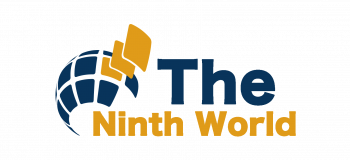Why and How Often to Run a Mac Virus Scan

A study found that the number of malicious software detected in Macs surged by 1,092% in 2020, compared to 2019. All in all, there were 674,273 new malware samples detected in 2020 alone. Many of those were viruses, while many others were ransomware, adware, and spyware.
Those figures highlight how crucial it is for Apple users to run a Mac virus scan. Otherwise, their pricey devices can get infected. Worse, their financial information and even their identities can get stolen.
So, as a Mac user yourself, it’s vital you know the whats, whys, and whens of scanning your device for malware. We’ll share all the most crucial details in this guide, so be sure to read on.
Top Reasons to Run a Mac Virus Scan
At least 350,000 malware and potentially unwanted applications get created each day. That translates to at least 2.45 million malicious programs or PUAs in just one week!
While PUAs may not be actual malware, they can still cause harm as they use up computer resources. In this way, they can make your Mac perform at a snail’s pace, which, in turn, can make it overheat.
All that should be enough reason to scan your Mac for viruses on a regular basis.
How Often Should You Scan Your Mac for Malware?
At the very least, you should fully scan your Mac for malware at least once a week. Do this on top of having an anti-malware program running 24/7 in the background.
Here are some of the top reasons you’d want to do full manual scans at least once every week.
Full Malware Scans Can Track Threats Already Installed in Your Mac
Even the free versions of the best anti-malware programs offer real-time monitoring. So long as you have them enabled upon start-up, they should launch as soon as you log into your Mac. From there, they will continue running in the background, looking out for new threats.
The thing is, some anti-malware programs only track for the latest malicious programs. They can miss dormant harmful files that have been in your system for some time now. Some types of malware can be in these dormant files, only activating upon the execution of the files.
So, opening these files by accident can launch the malware that will wreak havoc on your Mac.
Full anti-malware scans help protect you from such risks as they dig deep into your local drive. Rather than just monitoring new activity, they check all folders and previous installations. This then allows them to look for any potential threat that may be hiding in dormant files.
A Full Mac OS Virus Scan Takes a Lot of Time
According to some estimates, each person in the world created 1.7 megabytes (MB) of data every second in 2020. That translates to 102 MB per minute or a staggering 6.12 gigabytes (GB) per hour!
Now, keep in mind that most data humans produce get stored in disk media. That includes computer hard drives, such as a Mac computer’s storage drive.
With that said, you can now imagine just how much stored information you have in your Apple computer. Some threats may be hiding in your saved data, making regular virus scans all the more important.
However, it’s also because of all that data that a full virus and malware scan can take more than an hour to complete. The more data you have, the longer it can take for the entire process to finish.
In addition, a deep scan consumes a lot of resources, so it does place a heavy burden on your Mac. As a result, you may experience lags and slow performance if you use your Mac while running a full scan.
That’s why you’d want to schedule a comprehensive virus scan during the weekend or when you don’t have work. This way, you can avoid disrupting your anti-malware software as it runs a full check. This also helps your Mac perform better, as multitasking can overtax your system.
Cybercriminals Are Targeting Remote Devices
Remote access gives you or someone else access to your Mac from another location. It’s a nifty feature that you can use when your company’s IT team needs to install office software into your Mac. It also lets you access your Mac you left at home from anywhere else, such as your office.
However, some remote access software solutions don’t automatically scan for malware. So if your Mac has malware, the malicious program can infect the other device you use to access your Mac. From there, the malware can spread throughout the other devices your office uses.
Such situations have become so prevalent that even the FBI sprang into action. In 2020, the bureau issued warnings about the vulnerabilities of remote work.
That’s why you should never undermine the importance of regular malware scans. Otherwise, your Mac may become a breeding ground of viruses that can spread to other devices. So, for your and your office’s safety, do a full scan on your Mac at least once a week.
How To Scan Mac for Malware and Virus
The easiest, fastest way to scan your Mac is to use an anti-malware program. In fact, the Federal Communications Commission (FCC) says that the use of antivirus is a must. That’s a statement from a federal government agency, so it’s best that you follow their advice.
However, Apple doesn’t have a specific recommendation for which anti-malware to use. Still, you have plenty of good options, including Avast, BitDefender, and Malwarebytes. They come in both premium (paid) and free versions, as well as free premium trials for a few weeks.
Once installed, you only need to launch these programs to start scanning your Mac. Each program has a different interface, though, but they all have tutorials that teach you how to use the app. Make sure you enable their real-time monitoring and perform a full scan right off the bat.
Don’t Leave Your Mac Vulnerable
There you have it, your ultimate guide detailing everything you need to know about a Mac virus scan. Always remember that malware doesn’t discriminate, so anyone can be a target and a victim. That’s why, as early as now, it’s best you install anti-malware in your Mac, run a full scan, and do this every week.
Ready for more on the latest in tech, business, and lifestyle? Then be sure to browse our other categories for more educational resources!